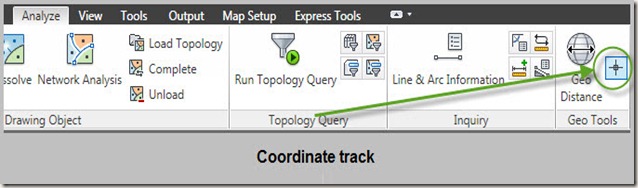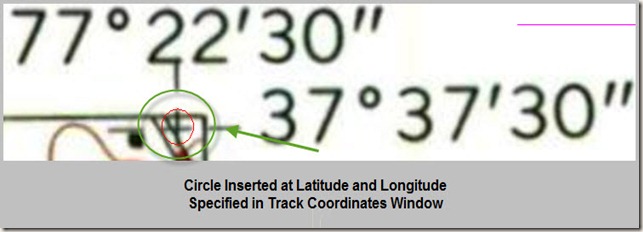Have points in degree/minute/second format, but absolutely no clue how to easily import them accurately? Use the Coordinate track command under Analyze>Geo Tools in the Ribbon.
Coordinate track opens up a separate window. This command displays drawing coordinates in a different datum. To display latitude and longitude coordinates, select the relevant datum.
Most GPS based systems report Lat/Long in WGS84 format (LL84). However, this example is referencing tick marks placed on a UGSG topo map that references the NAD83 datum. The code LL83 is entered for NAD83 and can be entered manually to save time.
Shown below, the drawing is in Virginia State Plane South, NAD83 Feet. However, the Track Coordinates Window displays coordinates for the alternatively chosen datum, NAD83 in latitude and longitude in degrees/minutes/seconds format.
To place an object on user specified coordinates, start the drawing command. When the point is asked for, goto the Track Coordinates window and select the “Digitize using entered position” command as shown.
The drawing object is placed at the specified Lat/Long coordinates. Notice how it is directly centered on the NAD83 tick mark placed by the USGS.
**Please note, there appears to be a bug in the command that causes Map 3D to severly slowdown after initializing the “Digitize Using Entered Position” command. Make certain (as always) that your work is backed up Map 3D will probably need to be restarted.