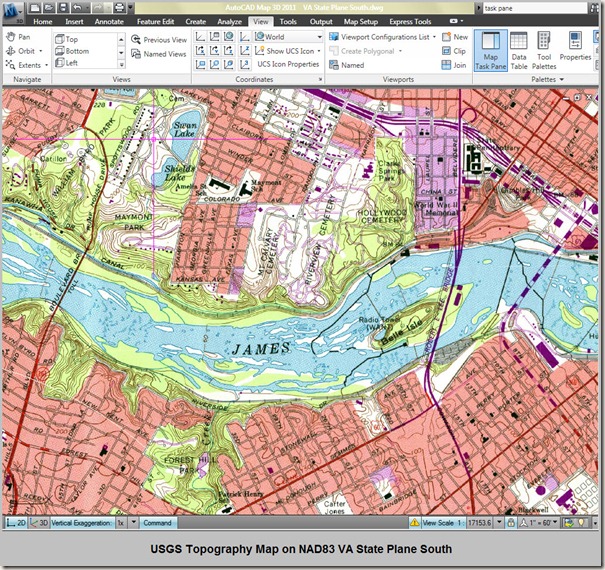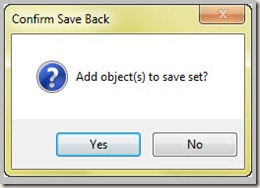Converting your drawing’s datum in not a straightforward, user-friendly task in Map 3D. It is not difficult to do, though, and can be mastered after some trial and error. Two separate DWG files are used for this procedure – one with the original linework in the original datum; the second in a new DWG in the datum to be converted to.
Begin by setting up a DWG in the datum you wish to convert to.
Next, if the datums are in different units, then use the UNITS command. In this example, the drawing being queried is in meters (UTM WGS-84), and the native drawing is in feet (VA State Plane South). The Insertion Scale is set to the imported drawing’s units which is meters.
Begin the Define Query command under Tool Ribbon>Create>Object Query.
The Define Query command sets up parameters for importing drawing information from other DWG files. The DWG you wish to convert the datum for is attached here.
Select the relevant drawing and add.
Drawing are locked when they are actively queried.
The Define Query>Drawings command shows the currently active drawings. Choose deactivate or close out the drawing exectuing the query command in order to reopen the locked DWG.
Now set the query type. There are all sorts of different queries that can be performed:
| Location | Query based on boundary conditions |
| Property | Query based on properties such as linetype, layer, color, etc |
| Data | Query based on attached object data attached to drawing objects |
| SQL | Query based on externally linked SQL database |
In order to grab all drawing objects for datum conversion, choose "Location" for query type. Select "All" for boundary conditions (brings in all drawing objects).
Now that Drawings and Query Type are selected in the dialog box, choose the Query Mode. Select Draw to bring queried data into the drawing.
USGS Topography showing before/after querying:
When edits are made to the queried objects, a dialog appears asking if the object should be added to the save set. The save set consists of objects that were created or modified in the current drawing and are marked to be saved back to source drawings. Additional save set options are given if the objects are added.
When closing the drawing, a warning will appear that the active link between drawings will be lost.
This just a little snippet of what can be done with querying. Much more can be done with the command. See the Autodesk Map 3D Help Page regarding querying topics or experiment with the command to learn more.